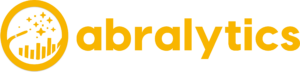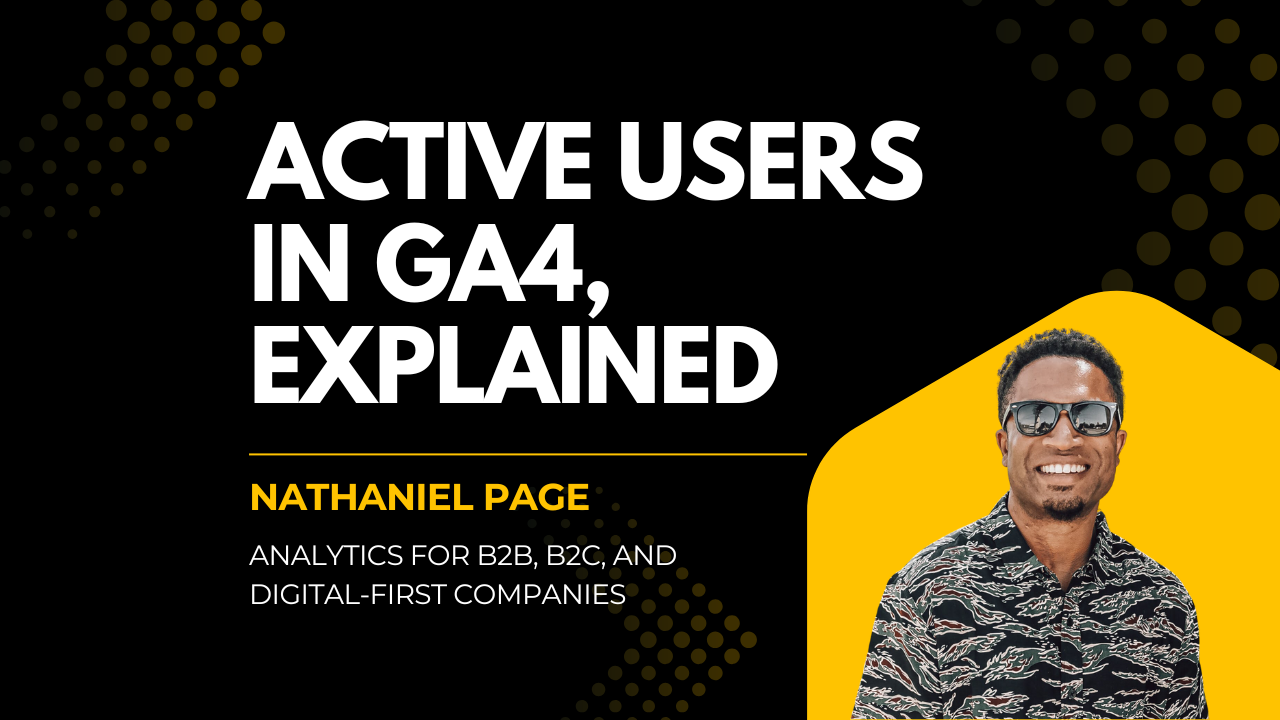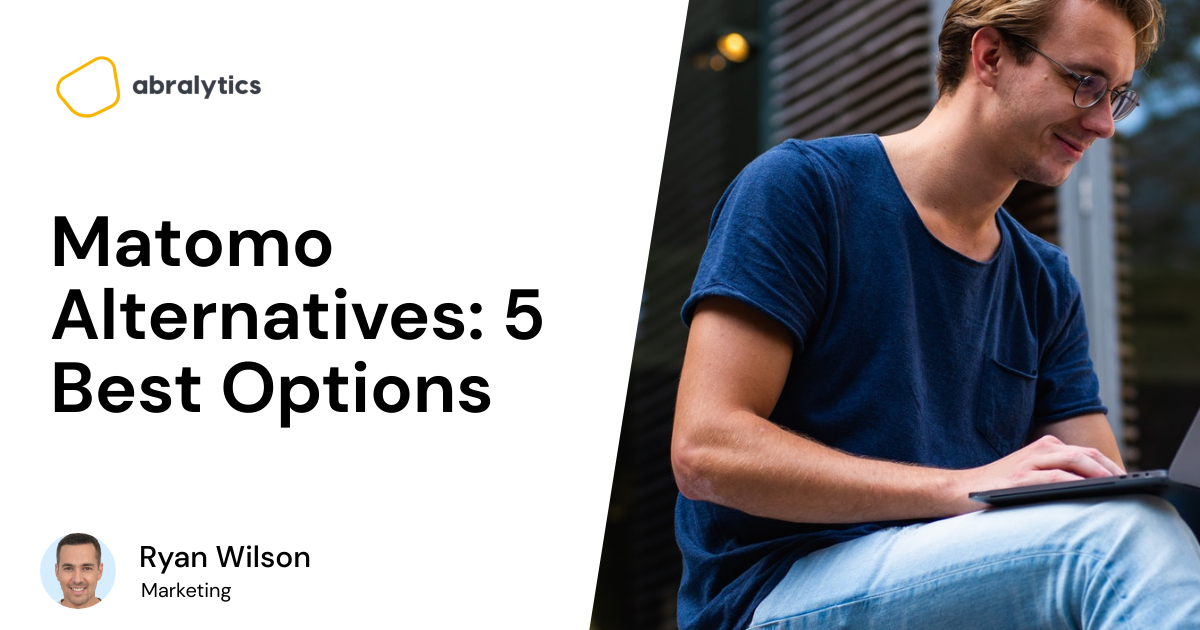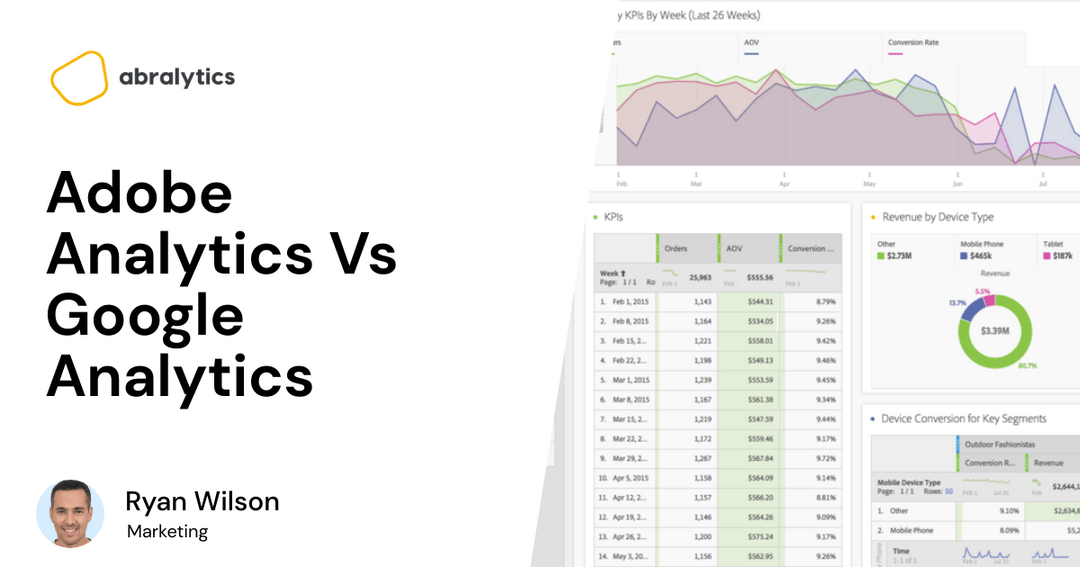Are you looking to increase your conversions and ROI? Understanding user behavior and analysing site traffic through Google Analytics is essential for achieving those results.
In my daily practice as a Google Analytics consultant, I’ve noticed that driving real change in a business requires more than just looking at numbers; you must be deeply familiar with the specific terminology that defines your data. One of the most critical, yet frequently misunderstood, metrics I encounter is “Active Users.” It is often wrongly conflated with real-time users, those on your site at this very second, but it actually refers to unique individuals who have meaningful interactions within a specific timeframe.
In Google Analytics 4 (GA4), Active Users have taken a central role, replacing the focus on “Total Users” typically seen in the older Universal Analytics. This shift means that understanding why a visitor is classified as active, whether they triggered a “first_visit” event or met the 10-second engagement threshold, is vital for measuring the true effectiveness of your marketing efforts.
Today, we will focus on this core metric and find out how to accurately apply these insights to optimise your site and better understand your audience’s journey
So, What Are Active Users in Google Analytics?

The term “Active Users” can be a little misleading. Some people think it’s the same thing as a real-time user – someone who is on your site at this moment.
But actually, your active users are different from your real-time users. Active users are those who have engaged in your website over a certain time period. Google Analytics looks at active users in terms of one day, seven days, 14 days, or 30 days.
So, depending on your campaign needs, you can set the time period as daily (default setting), weekly, biweekly, or monthly to use the Active Users report. The default setting simply measures how many users are active on your site every day.
Through the Active Users report, you will see the number of users who visited your site at least once in the last 1, 7, 14, or 28 days in a selected time period. This same report gives you a clear idea of the retention rate of your site, especially if you compare active user counts over time.
Definition of a “User”
In broad terms, “Users” mean the total number of new as well as returning visitors that get to your website. The numbers in the report are related to the timeframe you specify in Google Analytics.
How to Access the Active Users Report
To access the Active Users report, simply click on the “Acquisition” menu in your Google Analytics reporting view.
How to Read the Active Users Report
In the Active Users report, you’ll see the “Active Users” metric. Basically, there are four different types of Active Users:
1. 1 Day Active Users (Daily Active Users)
These are unique users who visited your site at least once on the last day for a selected period of time.
2. 7-Day Active Users (Weekly Active Users)
These are unique users who visited your site at least once in the last 7 days for a selected period of time.
3. 14-Day Active Users; and
These are unique users who visited your site at least once in the last 14 days for a selected period of time.
4. 28-Day or 30-Day Active Users (Monthly Active Users)
These are unique users who visited your site at least once in the last 28 or 30 days for a selected period of time.
Note: 7-day active users may also include 1-day active users. In the same way, 28-day active users may also include 14-day active users.
Google breaks your website’s active users into four different time frames so it’ll be easier for you to see the number of users visiting your site in a certain period or date range.
How to Use the Google Analytics Active Users Report
The Google Analytics Active Users report is useful in understanding or analyzing how often users are coming back to your website. The report will also be beneficial in measuring the success of your promotional campaign while it’s still running.
For instance, you have just started running a promotion a few weeks ago. You hope for new traffic and hope to retain them. This Google Analytics Active Users report will be a great place to get a quick look at how successful your campaign has been.
Hover over the chart and see the different metrics. You’ll also find their ratios to make comparisons. These ratios include:
- Daily active users / monthly active users
- Daily active users / monthly active users
- Weekly active users / monthly active users
Looking at the active user count data by cohort could also provide you insight on certain points in a client or customer’s life cycle where they stop being active. That way, you can create intentions to retain those uses.
[Recommended Article For You: Google Analytics – Paid vs Free]
When to Use Active User Report and When to Use Real-Time Reports
Didn’t we say earlier that the “Active Users” metric can be a bit misleading? To remove the confusion, we suggest you use real-time reports if you want to know the number of users that are currently on your site or if you want to validate your tracking.
For instance, you have implemented a tracking event on your site and wanted to check if it is working well. In that case, navigate the Events section and check the real-time reports.
On the other hand, use the Active User report, if you have just recently launched a campaign and wanted to understand its performance.
Pro-Tip: use advanced segments along with Google Analytics Active Users report to see the effect of the active users on the data you are collecting on Google’s web analytics service. Using both would enable you to answer questions, such as are engaged users more active compared to the non-engaged ones? or are users from paid traffic less active than users from email traffic?
How Are Google Analytics Users Tracked?

Once you install Google Analytics on your site, it tracks users automatically. The data about each user is stored in your browser as a cookie. That cookie includes the client ID and this is how the platform recognizes your visitors.
If you want to find the unique client ID for a website, simply go to the developer tools > Application> Cookies> and click your domain. Find _ga in the list of your cookies and there you’ll see the Client ID after the second period.
A unique Client ID identifier is assigned whenever a person visits your site for the first time. Client ID is a combination of timestamps when the visitor had their first interaction with your site and a random number.
Users vs. Sessions in Google Analytics
A User with its user ID can come back to the same website days or hours later and start a new Session. A Session, on the other hand, represents each individual website visit made by a User.
In short, the same Google Analytics user visiting your site about 50 times from the same computer (or any device) is counted by GA as a single user and 50 sessions.
A Session Restarted as a New One
In Google Analytics reports, you’ll see that a Session starts immediately once the first page loads for a User and ends after 30 minutes of no activity or exactly at midnight. Let’s say a user opens a webpage on your website but leaves the computer for 40 minutes. Then, he or she returns to the same page. It will be counted as one User and two Sessions.
In the same way, if a user visits your page at 11:45 pm and leaves at 12:05 am, that will already be counted as one User and two Sessions. To find out the average number of Session Users, check the metric called “Number of Sessions per User” in the Audience Overview report. Note that it can take up to 24 hours for Google Analytics to show data.
If the number is exceptionally large (7 or more), it could mean that users can’t get the information they need or are getting lost when visiting your site. Meanwhile, a number that is close to one could suggest that visitors are leaving too quickly and are not engaging with your site.
Can Google Analytics Show IP Addresses?
No, IP addresses are not available in Google Analytics reports. Although Google collects IP addresses, it does not provide that data to its end users.
But if you want to track individual users, we suggest you enable the Google Analytics User ID tracking feature. Expand the “Tracking info” property to see the “User-ID.”
Google Analytics vs. Google Tag Manager: The Difference
You may already know by now that Google Analytics’ main purpose is to track data, keep it, and generate reports about your website. The only way Google Analytics can track user interactions is using a tracking code or what is called the GA Javascript code snippet placed on every webpage of your site.
There’s no problem if you simply want to put a GA tag and track general information, such as bounce rate, page views, referrals, and session duration. But that means you are missing yourself or your business big time.
Would you want to also track sales or how many users use a certain feature on your app or website? So, to take advantage of other features, you ask a developer to add those interactions. Unfortunately, it may take weeks or even months if you want to add more custom tags to track other interactions.
That’s where Google Tag Manager comes to the rescue. What GTM does is allows you to deploy various tags or codes to your site. Some are Google Analytics tracking code, Google Ads conversion script, Google Analytics event codes, remarketing tags, and even custom codes.
Without GTM, Google Analytics would have to be hard-coded on each individual page, usually with the help of a web developer. Having hundreds of events would be challenging when it comes to updating and maintaining them. But with GTM, this problem is solved since all your tags will be placed in one place – that’s your Google Tag Manager account.
Google Analytics vs. Universal Analytics
They are the same thing. Universal Analytics is the version of GA that sets a new standard for how data is organized and collected. It offers new features and tracking codes that can more accurately measure user behavior. That’s why others called the old version of GA the Classic Analytics.
All newly created tracking properties in GA are Universal Analytics properties, which means no additional configuration is required.
Recently, there is additional tracking you can configure in GA to help you understand your audience better. These include Google Analytics Goals, Events, and E-Commerce Tracking.
[Recommended Article for You: Which Goals Are Available in Google Analytics?]
Improve Your Website with Analytics
Website optimization is difficult if you don’t know what to optimize. With data analytics tools, such as Google Analytics, you are able to achieve this. If you are looking for a marketing analytics consultant. Book a time to chat with me.