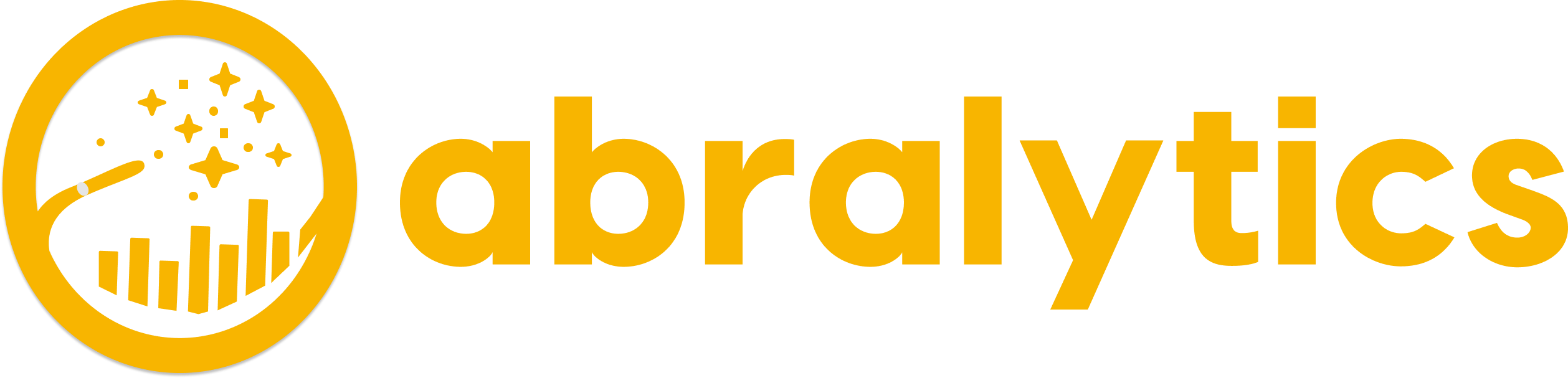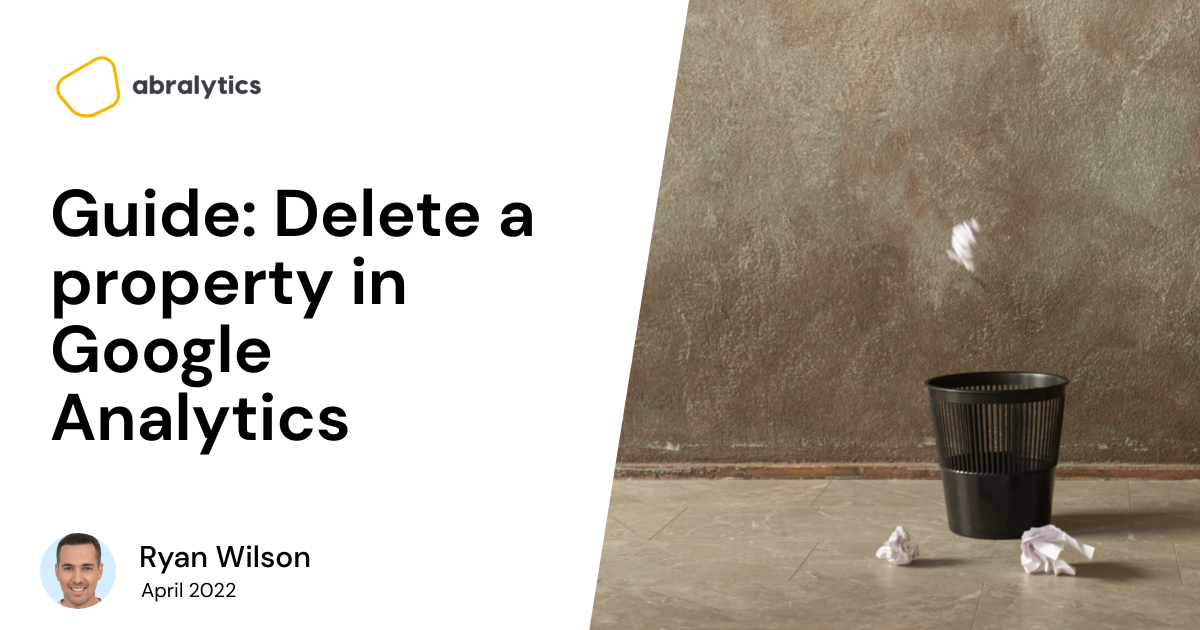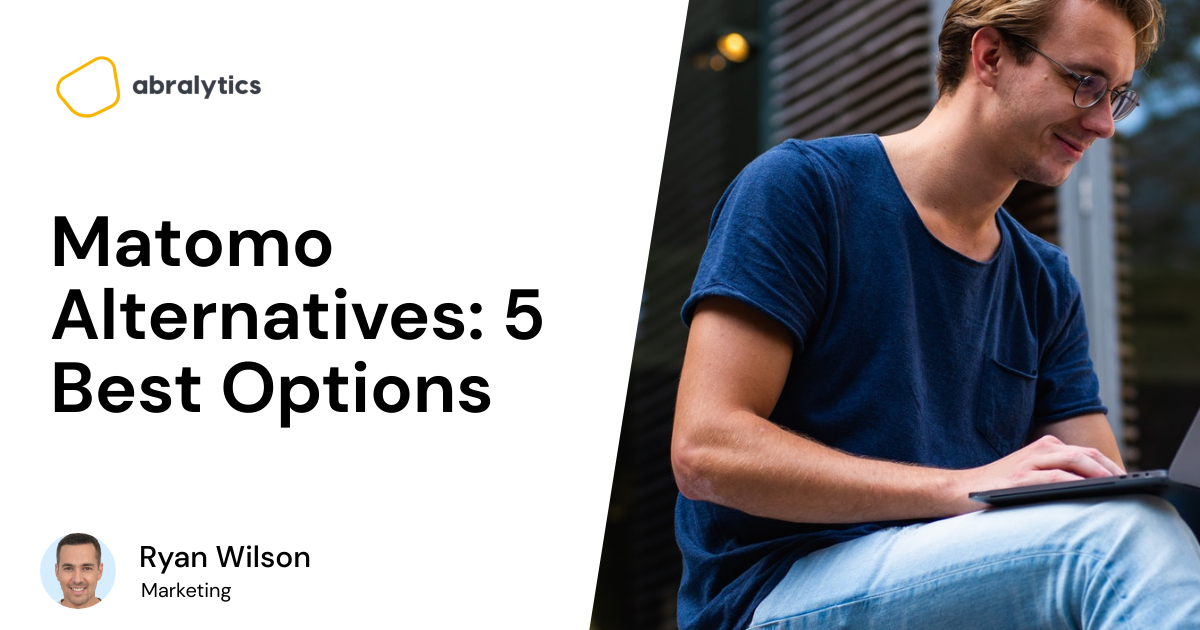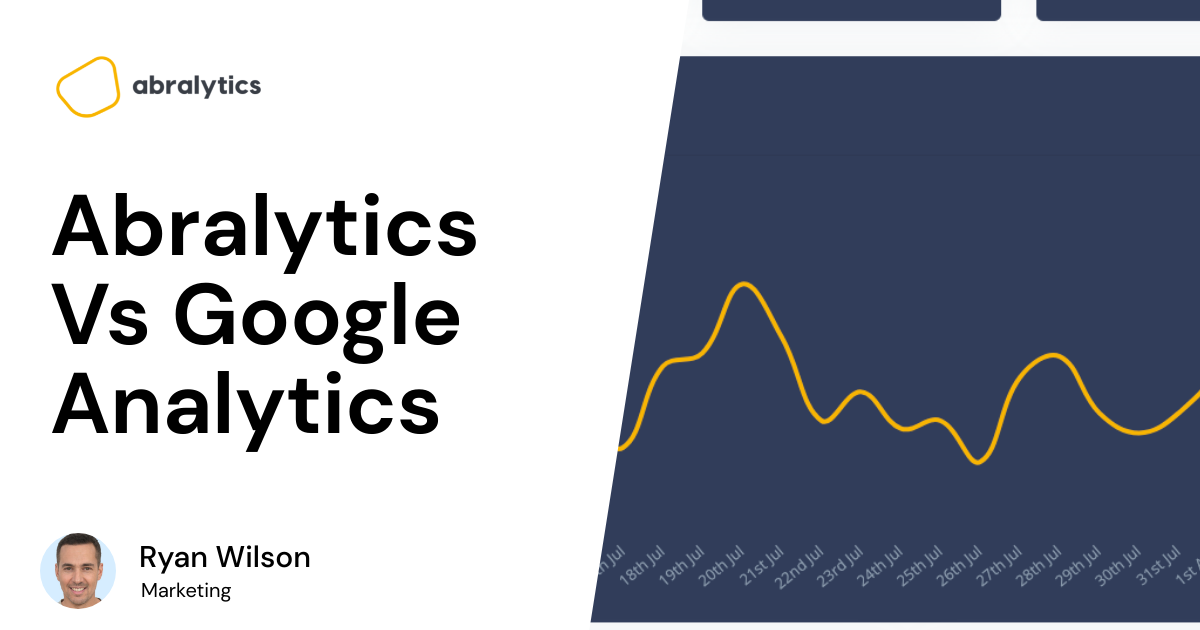Is it time to declutter your Google Analytics dashboard? Perhaps you’re still seeing data from your college buddy’s blog about homemade sports shakes or the website you created thinking you’ll make millions from a grooming service for Chihuahuas. You may even be a marketing guru handling reports for multiple companies and it’s time to delete property from old clients.
In this article, we will tell you step-by-step how to delete a property in Google Analytics. Fear not! I’m pleased to report the process is quite simple. But first things first…
What is a property in Google Analytics?
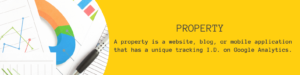
Graphic created in Canva
A Google Analytics property is a website, blog or mobile application that has a unique Tracking ID in Google Analytics. Google uses this code to track user activity on that particular property to compile useful reports.
How many properties can I add to a Google Analytics account?
Each Google Analytics account can have up to 100 properties and each property can have up to 25 views
How to delete a Google Analytics property:
Step 1: You must be assigned the role as an Editor to move property to the Trash Can. To check your permissions:
- Click Admin
- In the Account column, click Account Access Settings
Step 2: Select the property you want to delete from the drop down menu (see screenshot below)
Step 3: Click Admin (located at the bottom left hand side of the screen and represented by a cog symbol)
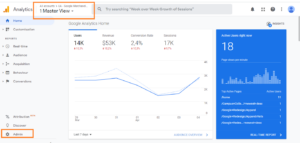
Step 3: The second column on the page is the Property Column. Click on Property Settings
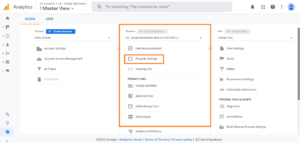
Step 4: Click Move to Trash Can
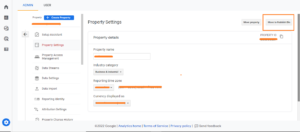
Step 5: A confirmation screen will appear. Click to confirm and you’ll receive an email from Google informing you that the property was successfully moved into the Trash Can.
I made a mistake! Can I restore property once deleted?
You can breathe a sigh of relief! Property moved to the Trash Can will stay there for 35 days. After 35 days, however, it will be impossible to undo or retrieve any data attached to the property. While in the Trash Can, no data processing will take place until about 1 hour after the property has been restored.
How to restore a Google Analytics property:
- Sign in to Google Analytics
- Click Admin.
- In the ACCOUNT column, click Trash Can.
- Locate the property you wish to restore
- Click Restore.

Photo by Lay Low
How to delete a property from Google Analytics 4:
- Sign into your Google Analytics account
- Click Admin
- In the Property column, select the property you want to delete.
- In the Property column, click Property Settings.
- Click Move to Trash Can (next to “Move property”, at upper right of Account Settings screen).
How to restore a property on Google Analytics 4:
- Sign in to your Google Analytics account
- Click Admin.
- In the Account column, click Trash Can.
- Locate the item you want to restore by looking through the table
- Select the item, and click Restore.
Wait! I heard that you cannot restore property deleted in GA4?
 Photo by Andrea Piacquadio
Photo by Andrea Piacquadio
Google Analytics 4 (GA4) differs from the standard Universal Google Analytics because it allows you to create so-called Data Streams. When you delete a data stream in GA4, that data is deleted permanently. However, when you move a property to the Trash Can, all the data streams go with it and can be restored if you wish to do so.
So what is a data stream? Google defines it as:
“A data stream is a flow of data from a customer touchpoint (e.g., app, website) to Analytics. When you create a data stream, Analytics generates a snippet of code that you add to your app or site to collect that data. Data is collected from the time you add the code, and that data forms the basis of your reports.”
Final Thoughts
Deleting a property in Google Analytics is a simple process. But not everything is quite as straightforward. If you need an easy to use analytics tool which gives you the most relevant data without the jargon, why not give Abralytics a try?